When SQL Server Reporting Services (SSRS) successfully renders a given report control (i.e. Table, Matrix, List, etc.), the result set can either be empty (which means no data returned) or actually show data. In cases whereby an empty result set is returned, SSRS controls, such as tables and charts, use NoDataMessage and NoRowsMessage properties to inform report users of no data.
Fortunately, some SSRS controls, such as charts, that reference NoDataMessage property has by default the “No Data Available” caption to handle instances whereby an empty result set is returned. To illustrate this point – I have an SSRS dataset in my report that sources HumanResources.vEmployee object from the AdventureWorks2012 Sample Database. I have also created another dataset that will be used to populate the report country parameter.
report main dataset
[snippet id=”151″]
country parameter dataset
[snippet id=”152″]
NoDataMessage Property
I have used the aforementioned datasets to add a vertical bar chart in the report that shows the number of Adventure Works employees by country of origin. By default, the report looks as follows:
Default Report view with all countries selected
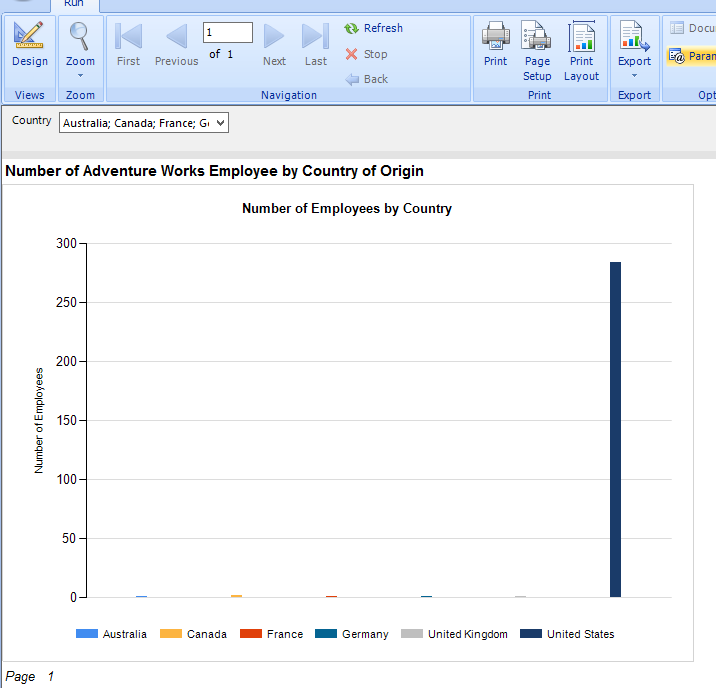
As shown in the above chart, the United States has the most number of employees working for Adventure Works. The following images show the report filtered by France and later by South Africa. Whilst a single French employee is found, there are no South African employees and thus the “No Data Available” message is shown.
Report filtered by France
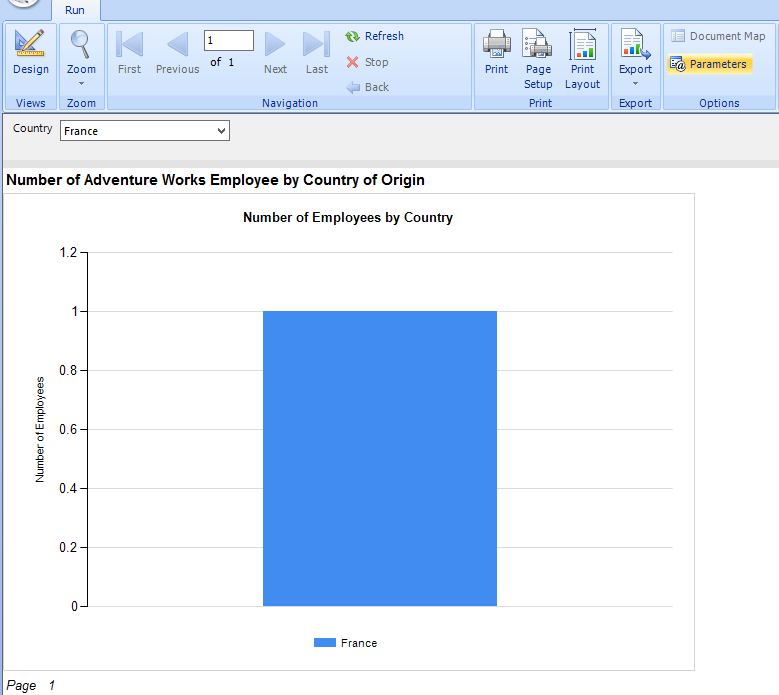
Report filtered by South Africa – No Data Available
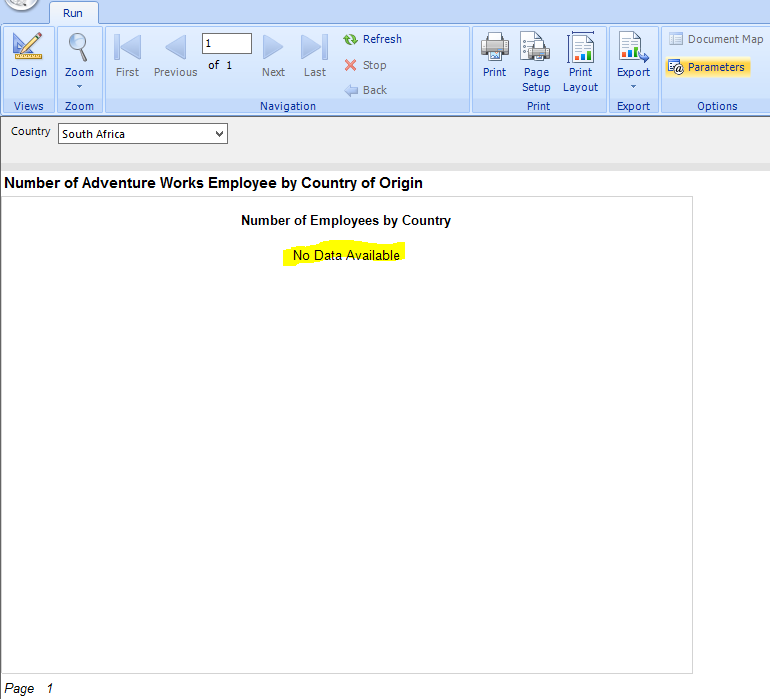
NoRowsMessage Property
Unlike controls that reference NoDataMessage property, SSRS controls that handle empty result sets using the NoRowsMessage property – do not have a default caption. To illustrate this point, we again use the dataset that determines the number of Adventure Works employees by country of origin, however, instead of using a chart control, we will display results in a table.
Table based on all countries
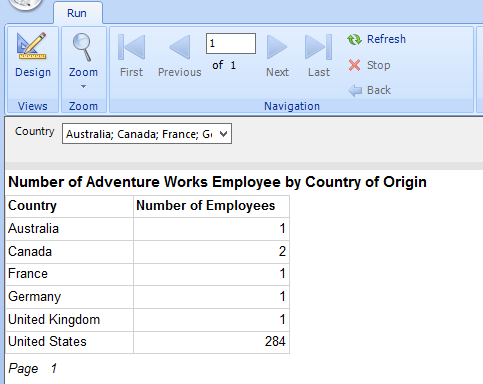
Again, when we filter the report by France – we are able to find a single French employee.
Table filtered by France
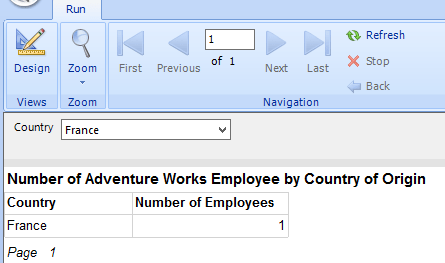
Table filtered by South Africa
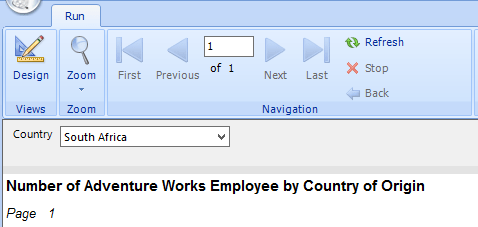
When the report is filtered by South Africa, as shown below, no data is found – however, unlike the chart control, the “No Data Available” caption is not shown in the table. We could fix this by editing the value of NoRowsMessage property. This is done by:
Step 1:
Highlight the Tablix and view it’s properties.
Report Tablix and it’s properties
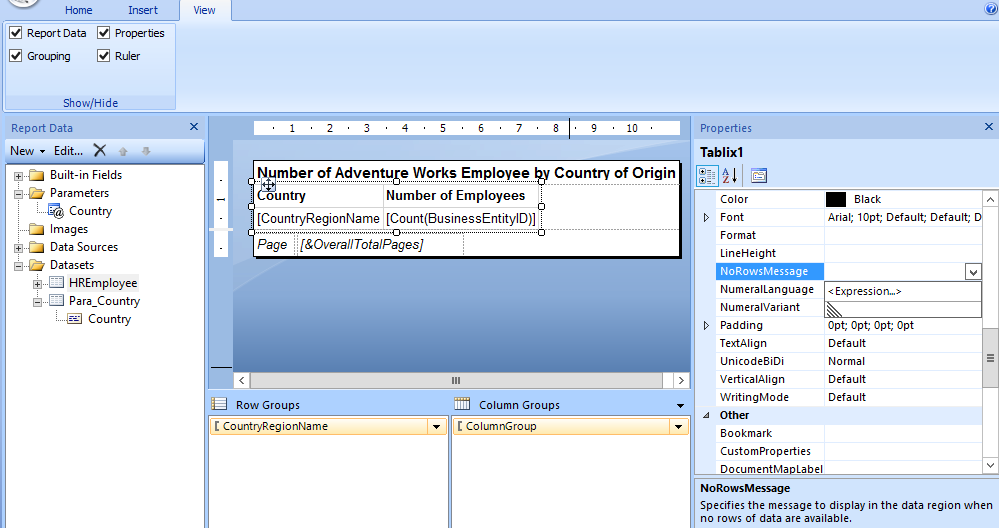
Step 2:
Set the NoRowsMessage to “Sorry, No Data”.
Setting value of the NoRowsMessage property
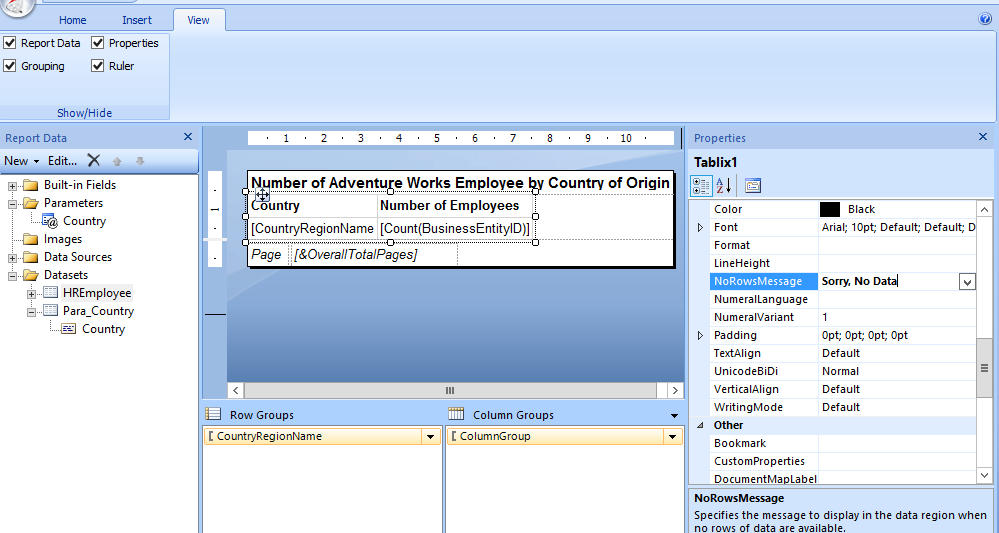
Step 3 (Optional):
Set the Color property to Red.
Setting value of Color property to Red
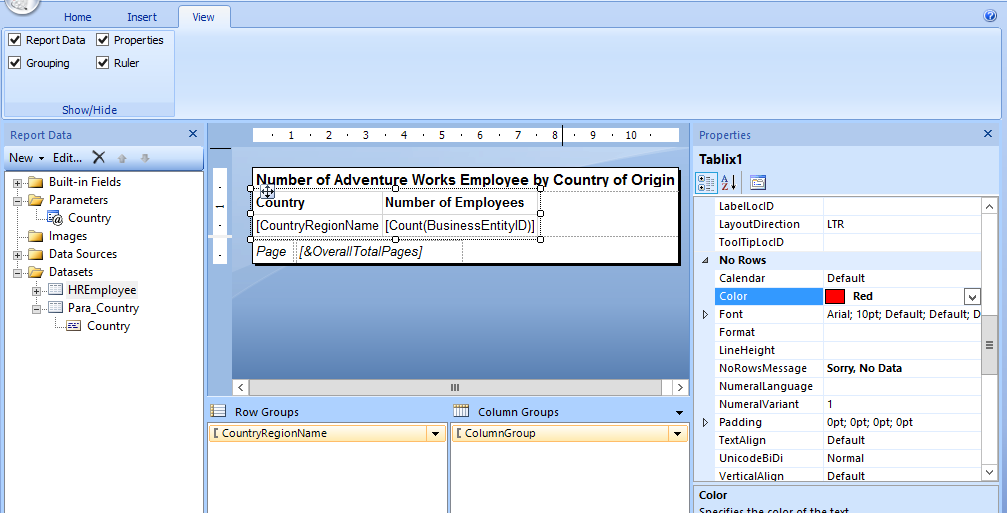
When you rerun the report by using South Africa as a filter, you should be able to see the custom no data message as shown below:
Report table control with a custom no data message
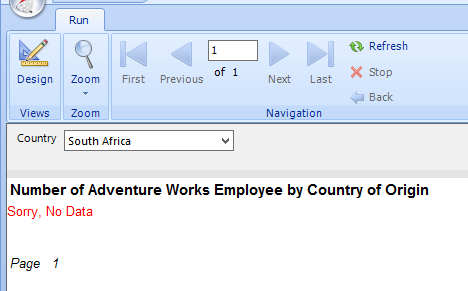
Conclusion
That’s it, folks. Till next time.
Cheers,
Sifiso.
CodeProject
![]()







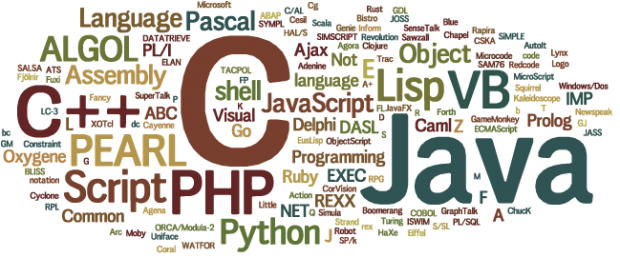
0 Comments