As business intelligence solution developers, we should not limit ourselves to using tools from specific vendors instead we should try and explore as many data visualization tools as we possibly can. In this article, we illustrate using screenshots how you can connect to SQL Server from QlikView to visualize SQL Server data.
How to connect SQL Server from QlikView
Create new document

Close “Getting Started Wizard”
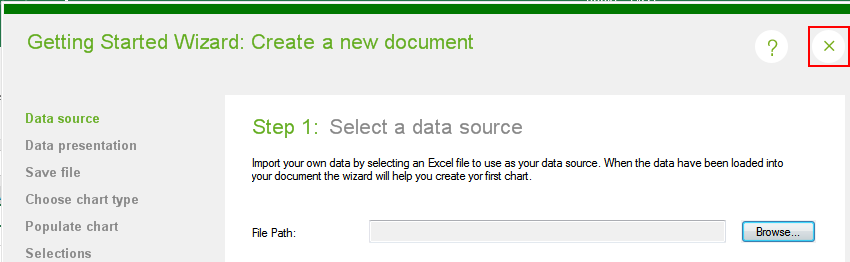
Edit Script

Connect to an OLE DB source
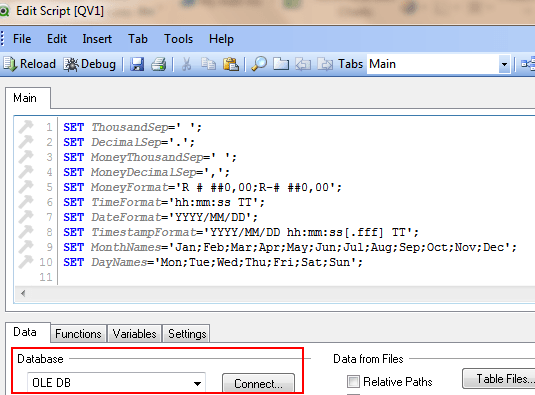
Choose SQL Server provider and click Next to configure the connection

Once you are finished configuring your SQL Server connection, an OLEDB CONNECT TO command will be added to your script as shown below.

How to load SQL Server into QlikView
Click the Select… button to configure your select statement.
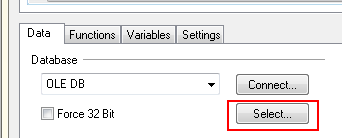
Choose your columns. In our example, we have chosen data from our fictitious FruitSales view.
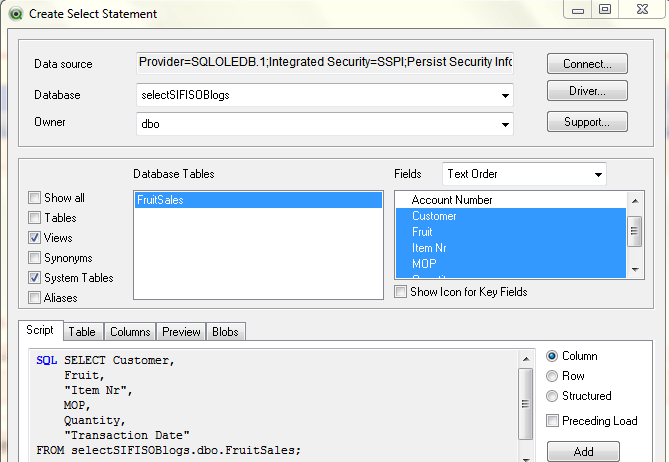
When you are done configuring a Select statement, it will be added into your script page as shown below:
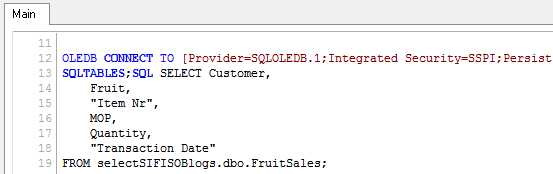
Reload your document to refresh the dataset
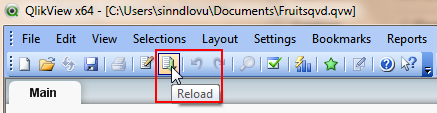
My first-ever QlikView report
Once you have configured your connection and dataset, you can create a report based on your FruitSales dataset as shown below:
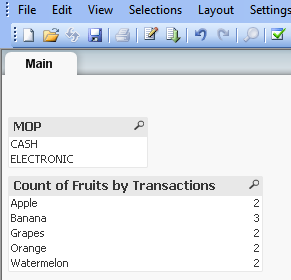
CodeProject
![]()








0 Comments